Digital Photography and Imaging Week 4
24.4.2023 / Week 4
Tan Jian Xin / 0350784
Digital Photography and Imaging / Bachelor of Design (Hons) in Creative Media
Lecture (Intro to photoshop 3)
Lecture Notes
https://docs.google.com/presentation/d/16cGf3tB37ZaKIcV_MiT7XMIoXk-SxRG_HYSwfQdrRa4/edit?usp=drive_web&authuser=0
- Adjustment layer
- Filters
Mr. Fauzi introduced adjustment layer and filters. Adjustment layer is important for color correction.
Tutorial (Vital tools & Project 1 (DEMO))
DEMO
1. Match lighting. Adjustment layers, Filters.
2. Photoshop Pen Tool.
https://www.youtube.com/watch?v=4b-swzGzOGw
https://www.youtube.com/watch?v=81lAetwbAUs
https://www.youtube.com/watch?v=D2brHNadF8Y
Mr. Fauzi strongly suggested us to make backup for a single file//what we did a day (in case the file corrupts at the last moment). Then, he taught us how to change the color of a picture shown below.
Practical (Digital collage)
PROJECT 1B: Digital Collage review
EXERCISE
Working with layers.
Adjustment Layers & Filters.
DIGITAL PHOTOGRAPHY & IMAGING GCD 61204
WEEK 4: PRACTICAL
NAME: Tan Jian Xin
I.D: 0350784
COURSE: Bachelor of Design (Hons) in Creative Media
GROUP: 1
WEEK 4 E-PORTFOLIO LINK: https://tanjianxindesign.blogspot.com/2023/05/digital-photography-and-imaging-week-6.html
____________________________________________________________________________
INSTRUCTION:
Attach your best composition from WEEK 3 digital collage exercise below.
Using the same Photoshop file, improvise your WEEK 3 digital collage into WEEK 4 by using Adjustment Layers & Filters on Photoshop.
Explain what you’ve learned in the description section.
WEEK 3 - PEN TOOL EXERCISE (BEST COMPOSITION)
DESCRIPTION: I learnt how to use the lasso tool, pen tool and layering in Ps (photoshop)
WEEK 4 (ADJUSTMENT LAYERS & FILTERS )
DESCRIPTION: I learnt how to make adjustments to the color of the layer through the channel mixer in Adobe Photoshop (Ps). Besides, I also watched the demo on how to quickly fix skin tones and how to add an adjustment to a single layer in Photoshop.
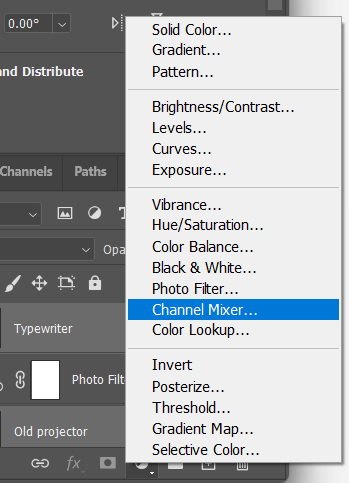



Comments
Post a Comment